Home Menu Set-up Article
Import Menu from CSV
Posted on 2025-04-13If you'd like to save time adding menu items manually, you can upload your entire menu using our CSV import feature. This is ideal for restaurants that already have their menu in spreadsheet form or want to handle bulk uploads efficiently.
We provide a ready-to-use CSV template to make this process smooth and error-free.
Step 1: Download the CSV Template
To get started, please download our standard CSV template:
https://filebin.net/dkpt0nlo9m023rrw
This template is pre-formatted with the correct columns and examples to guide you. You can open and edit it using Excel, Google Sheets, or any spreadsheet software.
Step 2: Fill Out the Template
Step 3: Import the CSV File
Log in to your Merchant Dashboard
Navigate to Menu Setup
Click “Import Menu via CSV” or “Upload Menu”
Upload the completed CSV file
Preview and confirm the import
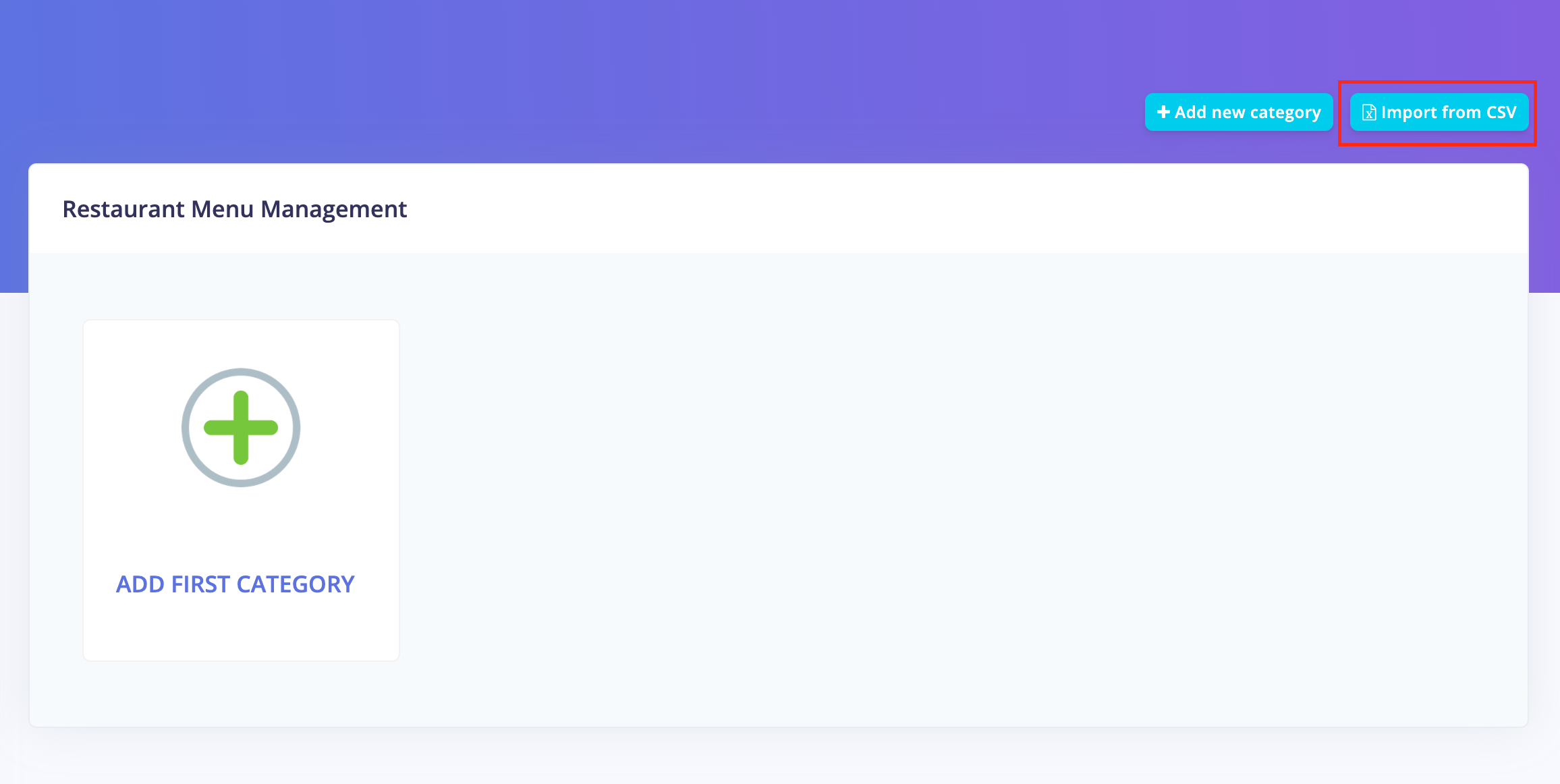
All categories and items will be created automatically. You can always edit or add images manually after import.
Need Help Converting a PDF Menu?
If your current menu is in PDF format, we can help convert it into a CSV for you.
Just send your PDF to our support team and we’ll create a properly formatted version based on your menu content. We’ll then send it back ready to import.
Tips for a Smooth Import
Use only numbers for prices (e.g., 9.50, not £9.50)
Ensure image links end in .jpg, .png, etc. and are publicly accessible
Don’t remove or rename the columns in the template
Review everything in your spreadsheet before uploading
If you need help at any step, contact our support team or reach out through live chat in your dashboard.
Found this article helpful?
[ 0 Out of 0 Found Helpful ]

